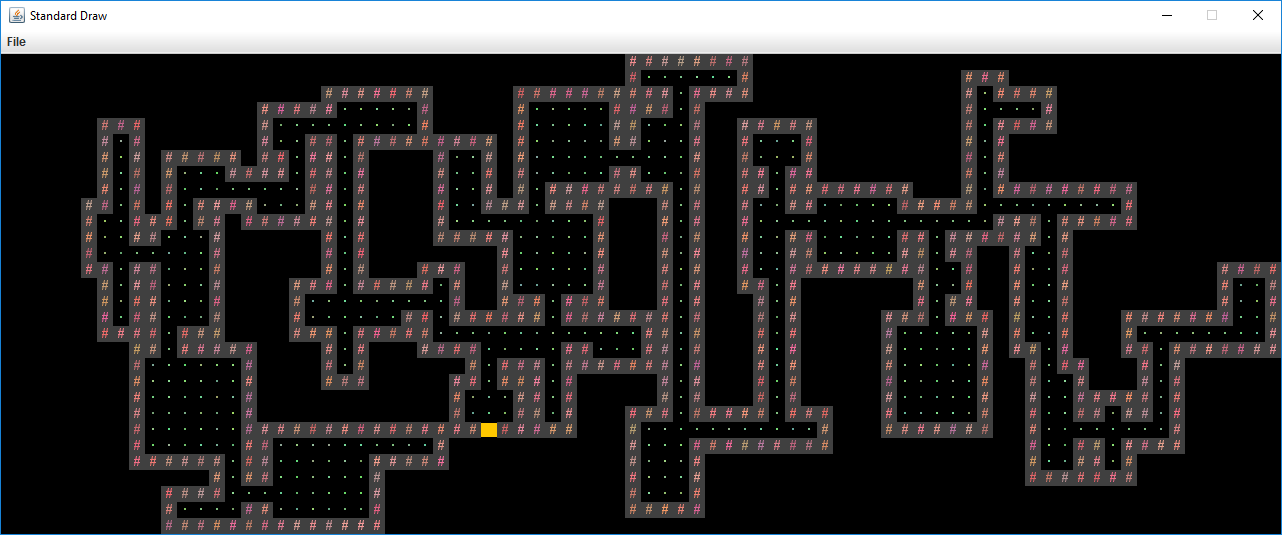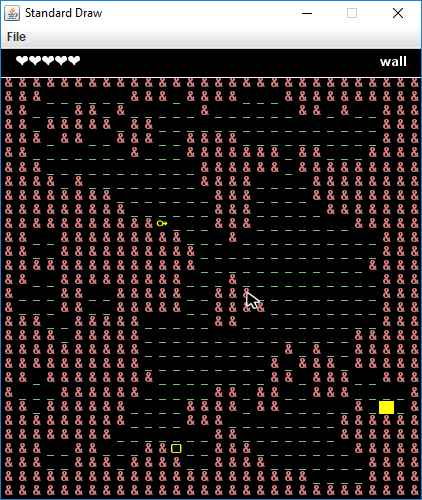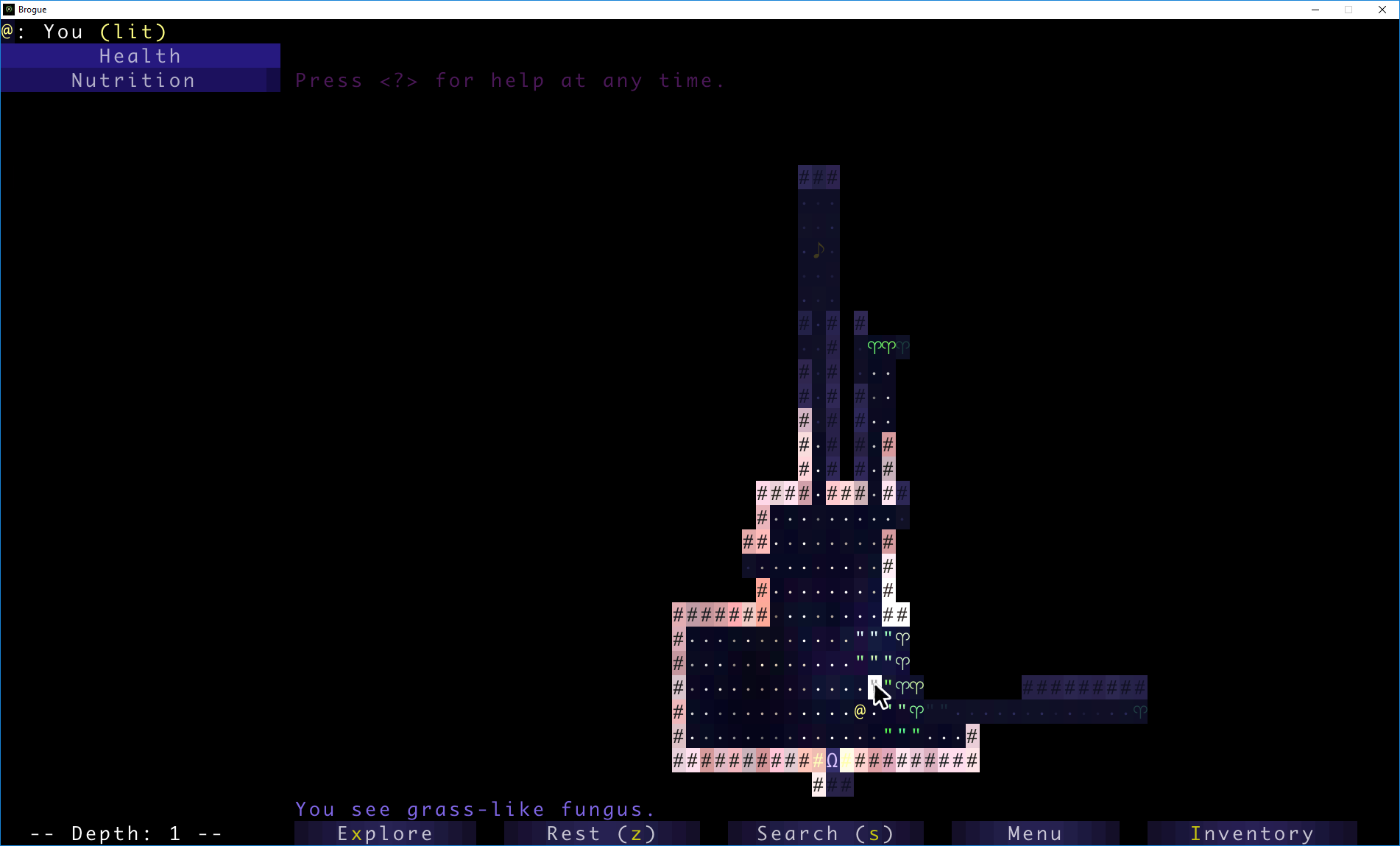Clarifications
This section will be for any details we believe were not clear enough in the original spec. It is placed at the top for better visibility.
- 4/23/19: You’re not required to use any of the fancy data structures or concepts from class (A*, MSTs, Disjoint Sets, etc). This project is about software engineering, not about data structures or algorithms. The data structures and algorithms we’ve learned about in class might make your code simpler or more efficient, but don’t use things just because we learned about them in class.
- 4/23/19: We recommend not using
Core.Main.mainuntil you get to phase 2. It’s easier to do phase 1 by writing your ownmainmethod that creates a renderer, callsinteractWithInputString, then draws the result. - 4/23/19: Blank corners are allowed by the spec, e.g. the room below is valid (with exit off to the east), even though the tile in the top left is
Tileset.NOTHINGnotTileset.WALL. I think aesthetically it looks better as a wall, but there’s no hard requirement. - 4/27/19: You are not required to use the technique showcased in
SaveDemo, i.e.Serializable, to save and load. Another approach that many of you have come up with is to save the inputs that have been received, and simply replay them all when you load. Both are fine. I (Josh) personally prefer approach #2. - 4/27/19: If you use
Serializable, make sure to save the output as a file with a name ending in.txt. The example we give inSaveDemodoesn’t do this. For example, you could do something likeFile f = new File("./save_data.txt"); - 4/27/19: As always, don’t forget to use
.equalsinstead of==. This is especially important if you’re usingSerializable. - 5/1/19: If you use
Serializable, you may need to add anequalsmethod to theTETileclass in order for everything to work properly.

Introduction
In Project 3, you will create an engine for generating explorable worlds. This is a large design project that will require you and one partner to work through every stage of development from ideation to presentation. The goal of this project is to teach you how to handle a larger piece of code with little starter code in the hopes of emulating something like a product development cycle. In accordance with this, the grading of this project will be different from other projects. Since there is no notion of “the correct answer” when it comes to world design and implementation, you will be assessed much like a performance review you might receive at an internship or job in addition to a very general autograder. While this means you will be graded slightly subjectively, we promise to be pretty nice bosses and will respect you as any boss should respect their hard working employees. Please talk to us if you feel the grading scheme feels unfair.
A video playlist (from Spring 2018) discussing tips for working on this project can be found at this link. Note that the API has changed slightly, but the basic ideas are all still true. Slides for these videos can be found at this link.
There are several key deadlines for this assignment:
- Phase 0: Team formation: Due with lab on Friday April 19th.
- Phase 1: World Generation: Due on gradescope by 4/26 at 11:59 PM. Finish by 4/24 at 11:59 PM for 12 points of extra credit.
- Phase 2: Interactivity: Due on gradescope by 5/1 at 11:59 PM.
- Lab Demo: Demo projects during lab on 5/1, 5/2, or 5/3. Sign-ups for demo slots will be released later.
- Gold Points: Add creative mechanics to your world, and create a public youtube video showcasing what you built by 5/5.
Now on to the assignment spec!
Overview
Your task for the next 2 weeks is to design and implement a 2D tile-based world exploration engine. By “tile-based”, we mean the worlds you generate will consist of a 2D grid of tiles. By “world exploration engine” we mean that your software will build a world, which the user will be able to explore by walking around and interacting with objects in that world. Your world will have an overhead perspective. As an example of a much more sophisticated system than you will build, the NES game “Zelda II” is (sometimes) a tile based world exploration engine that happens to be a video game:

The system you build can either use graphical tiles (as shown above), or it can use text based tiles, like the game shown below:
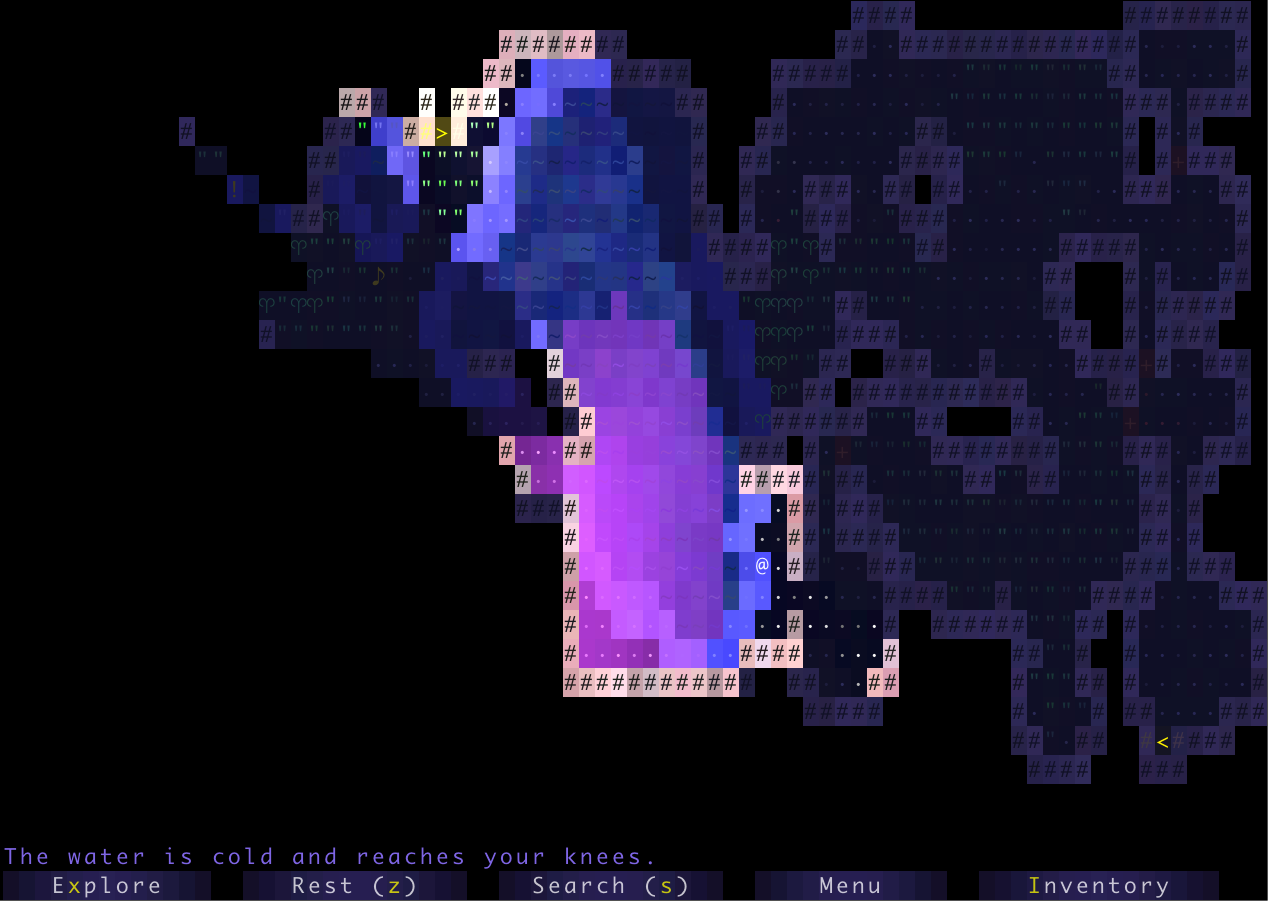
We will provide a tile renderer, a small set of starter tiles, and the headers for a few required methods that must be implemented for your world engine and that will be used by the autograder. The project will have two major deadlines. By the first deadline, you should be able to generate random worlds that meet the criteria below. By the second deadline, a user should be able to explore and interact with the world.
The major goal of this project is to give you a chance to attempt to manage the enormous complexity that comes with building a large system. Be warned: The system you build probably isn’t going to be that fun for users! Two weeks is simply not enough time, particularly for novice programmers. However, we do hope you will find it to be a fulfilling project, and the worlds you generate might even be beautiful.
Skeleton Code Structure
The skeleton code contains two key packages that you’ll be using: byow.TileEngine and byow.Core. byow.TileEngine provides some basic methods for rendering, as well as basic code structure for tiles, and contains:
TERenderer.java- contains rendering-related methods.TETile.java- the type used for representing tiles in the world.Tileset.java- a library of provided tiles.
IMPORTANT NOTE: Do NOT change TETile.java’s charcter field or character() method as it may lead to bad autograder results.
The other package byow.Core contains everything unrelated to tiles. We recommend that you put all of your code for this project in the byow.Core package, though this not required. The byow.Core package comes with the following classes:
RandomUtils.java- Handy utility methods for doing randomness related things.Main.java- How the user starts the entire system. Reads command line arguments and calls the appropriate function inEngine.java.Engine.java- Contains the two methods that allow interacting with your system.
byow.Core.Engine provides two methods for interacting with your system. The first is public TETile[][] interactWithInputString(String input). This method takes as input a series of keyboard inputs, and returns a 2D TETile array representing the state of the universe after processing all the key presses provided in input (described below). The second is public void interactWithKeyboard(). This method takes input from the keyboard, and draws the result of each keypress to the screen.
This project makes heavy use of StdDraw. You will likely need to consult the API specification for StdDraw at some points in the project, which can be found here.
Your project should only use standard java libraries (imported from java.*) or any libraries we provided with your repo. This is only relevant to the autograder so if you’d like to other libraries for gold points and for the video, feel free to do so.
IMPORTANT NOTE: Do NOT use static variables unless they have the final keyword! In 2018, many students ran into major debugging issues by trying to use static variables. Static non-final variables add a huge amount of complexity to a system.
Phase 1: World Generation
As mentioned above, the first goal of the project will be to write a world generator. The requirements for your world are listed below:
- The world must be a 2D grid, drawn using our tile engine. The tile engine is described in lab12.
- The world must be pseudorandomly generated. Pseudorandomness is discussed in lab 12.
- The generated world must include distinct rooms and hallways, though it may also include outdoor spaces.
- At least some rooms should be rectangular, though you may support other shapes as well.
- Your world generator must be capable of generating hallways that include turns (or equivalently, straight hallways that intersect).
- The world should contain a random number of rooms and hallways.
- The locations of the rooms and hallways should be random.
- The width and height of rooms should be random.
- The length of hallways should be random.
- Rooms and hallways must have walls that are visually distinct from floors. Walls and floors should be visually distinct from unused spaces.
- Rooms and hallways should be connected, i.e. there should not be gaps in the floor between adjacent rooms or hallways.
- The world should be substantially different each time, i.e. you should not have the same basic layout with easily predictable features
As an example of a world that meets all of these requirements (click for higher resolution), see the image below. In this image, # represents walls, a dot represents floors, and there is also one golden colored wall segment that represents a locked door. All unused spaces are left blank.
Once you’ve completed lab 12, you can start working on your world generation algorithm without reading or understanding the rest of the spec.
It is very likely that you will end up throwing away your first world generation algorithm. This is normal! In real world systems, it is common to build several completely new versions before getting something you’re happy with. The room generation algorithm above was my 3rd one, and was ultimately much simpler than either of my first two.
You’re welcome to search the web for cool world generation algorithms. You should not copy and paste code from existing games or graphical demos online, but you’re welcome to draw inspiration from code on the web. Make sure to cite your sources using @source tags. You can also try playing existing 2D tile based games for inspiration. Brogue is an example of a particularly elegant, beautiful game. Dwarf Fortress is an example of an incredibly byzantine, absurdly complex world generation engine.
The Default Tileset and Tile Rendering Engine
The tile rendering engine we provide takes in a 2D array of TETile objects and draws it to the screen. Let’s call this TETile[][] world for now. world[0][0] corresponds to the bottom left tile of the world. The first coordinate is the x coordinate, e.g. world[9][0] refers to the tile 9 spaces over to the right from the bottom left tile. The second coordinate is the y coordinate, and the value increases as we move upwards, e.g. world[0][5] is 5 tiles up from the bottom left tile. All values should be non-null, i.e. make sure to fill them all in before calling renderFrame. Make sure you understand the orientation of the world grid! If you’re unsure, write short sample programs that draw to the grid to deepen your understanding. If you mix up x vs. y or up vs. down, you’re going to have an incredibly confusing time debugging.
We have provided a small set of default tiles in Tileset.java and these should serve as a good example of how to create TETile objects. We strongly recommend adding your own tiles as well.
The tile engine also supports graphical tiles! To use graphical tiles, simply provide the filename of the tile as the fifth argument to the TETile constructor. Images must be 16 x 16, and should ideally be in PNG format. There are a large number of open source tilesets available online for tile based games. Feel free to use these. Note: Your github accounts are set up to reject files other than .txt or .java files. We will not have access to your tiles when running your code. Make sure to keep your own copy of your project somewhere else other than Github if you want to keep a copy of your project with graphics for archival purposes. Graphical tiles are not required.
Any TETile objects you create should be given a unique character that other tile’s do not use. Even if you are using your own images for rendering the tile, each TETile should still have its own character representation.
If you do not supply a filename or the file cannot be opened, then the tile engine will use the unicode character provided instead. This means that if someone else does not have the image file locally in the same location you specified, your world will still be displayed, but using unicode characters instead of textures you chose.
The tile rendering engine relies on StdDraw. We recommend against using StdDraw commands like setXScale or setYScale unless you really know what you’re doing, as you may considerably alter or damage the a e s t h e t i c of the system otherwise.
Starting Your Program
Ultimately, your project must support both methods of receiving input, namely Core.Engine.interactWithKeyboard() method, and the other using the Core.Engine.interactWithInputSting(String s) method.
For phase 1, your project does not need to support interactWithKeyboard() but it must support interactWithInputString(). Specifically, you should be able to handle an input of the format “N#######S” where each # is a digit and there can be an arbitrary number of #s. This corresponds to requesting a new world, providing a seed, and then pressing S to indicate that the seed has been completely entered.
We recommend that you do not implement Core.Engine.interactWithKeyboard() until you get to phase 2 of the project (interactivity), though you’re welcome to do so at anytime. It will be easier to test drive and debug your world generator by using interactWithInputString instead.
When your Core.Engine.interactWithKeyboard() method is run, your program must display a Main Menu that provides at LEAST the options to start a new world, load a previously saved world, and quit. The Main Menu should be fully navigable via the keyboard, using N for “new world”, L for “load world”, and Q for quit. You may include additional options or methods of navigation if you so choose.
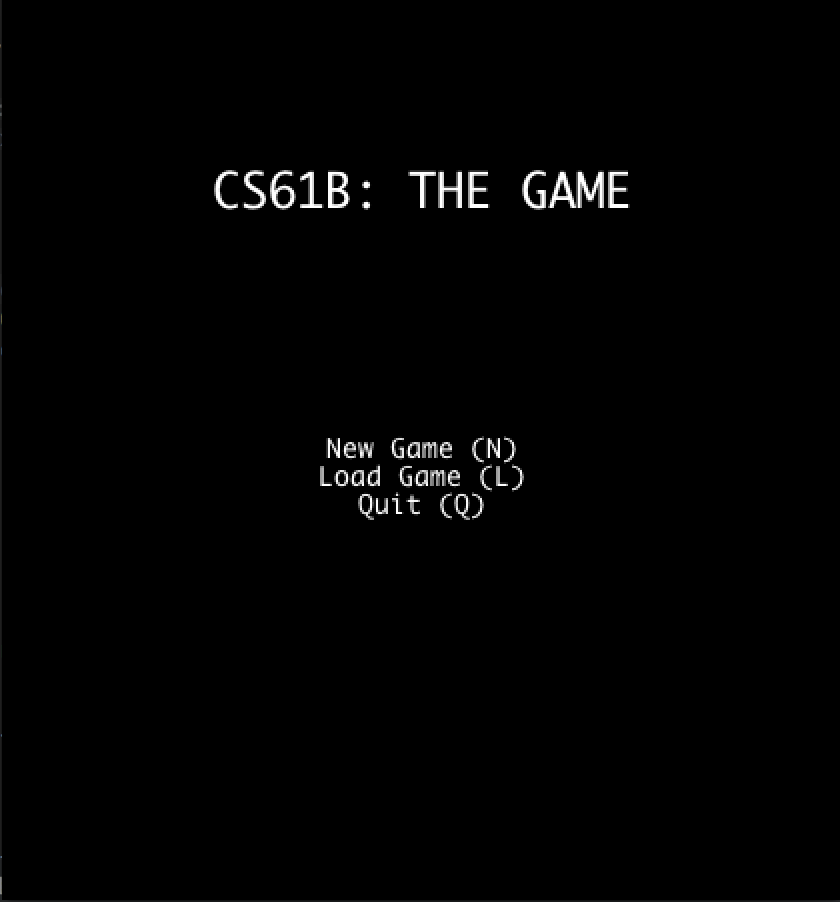
After pressing N for “new world”, the user should be prompted to enter a “random seed”, which is an integer of their choosing. This integer will be used to generate the world randomly (as described later and in lab 12). After the user has pressed the final number in their seed, they should press S to tell the system that they’ve entered the entire seed that they want. Your world generator should be able to handle any positive seed up to 9,223,372,036,854,775,807. There is no defined behavior for seeds larger than this.
The behavior of the “Load” command is described later in this specification.
If the system is instead started with Core.Engine.interactWithInputString(), no menu should be displayed and nothing should be drawn to the screen. The system should otherwise process the given String as if a human user was pressing the given keys using the Core.Engine.interactWithKeyboard() method. For example, if we call Core.Engine.interactWithInputString("N3412S"), your program should generate a world with seed 3412 and return the generated 2D tile array. Note that letters in the input string can be upper or lower case and your engine should be able to accept either keypress (ie. “N” and “n” should both initiate the process of world generation). You should NOT render any tiles or play any sound when using interactWithInputString().
If you want to allow the user to have additional options, e.g. the ability to pick attributes of their character, specify world generation parameters, etc., you should create additional options. For example, you might add a fourth option “S” to the main menu for “select creature and create new world” if you want the user to be able to pick what sort of creature to play as. These additional options may have arbitrary behavior of your choosing, however, the behavior of N, L, and Q must be exactly as described in the spec!
Phase 2: Interactivity
In the second phase of the project, you’ll add the ability for the user to actually interact with the world, and will also add user interface (UI) elements to your world to make it feel more immersive and informative.
The requirements for interactivity are as follows:
- The user must be able to control some sort of “avatar” that can moved around using the W, A, S, and D keys. Lab 13 covers how to include interactivity. By “avatar”, we just mean some sort of on screen representation controlled by the user. For example, in my project, I used an “@” that could be moved around.
- The avatar must be able to interact with the world in some way.
- Your system must be deterministic in that the same sequence of keypresses from the same seed must result in exactly the same behavior every time. It is OK if you use a pseudorandom generator, since the
Randomobject is guaranteed to output the same random numbers every time. - The only files you may create must have the suffix “.txt” (for example “savefile.txt”). You will get autograder issues if you do not do this.
Optionally, you may also include game mechanics that allow the user to win or lose (see gold points below). Aside from these feature requirements, there will be a few technical requirements for your system, described in more detail below.
UI (User Interface) Appearance
After the user has entered a seed and pressed S, the world should be displayed with a user interface. The user interface of your project must include:
- A 2D grid of tiles showing the current state of the world.
- A “Heads Up Display” that provides additional information that maybe useful to the user. At the bare minimum, this should include Text that describes the tile currently under the mouse pointer.
As an example of the bare minimum, the simple interface below displays a grid of tiles and a HUD that displays the description of the tile under the mouse pointer (click image for higher resolution):
You may include additional features if you choose. In the example below (click image for higher resolution), as with the previous example, the mouse cursor is currently over a wall, so the HUD displays the text “wall” in the top right. However, this HUD also provides the user with 5 hearts representing the avatar’s “health”. Note that this world does not meet the requirements of the spec above, as it is a large erratic cavernous space, as opposed to rooms connected by hallways.
As an example, the game below (click image for higher resolution) uses the GUI to list additional valid key presses, and provides more verbose information when the user mouses-over a tile (“You see grass-like fungus.”). The image shown below is a professional game, so we do not expect your project to have this level of detail (but we encourage you to try for some interesting visuals).
For information about how to specify the location of the HUD, see the initialize(int width, int height, int xOffset, int yOffset) method of TERenderer or see lab 13.
UI Behavior
After the world has been generated, the user must be in control of some sort of avatar that is displayed in the world. The user must be able to move up, left, down, and right using the W, A, S, and D keys, respectively. These keys may also do additional things, e.g. pushing objects. You may include additional keys in your engine.
The system must behave pseudorandomly. That is, given a certain seed, the same set of key presses must yield the exact same results!
In addition to movement keys, if the user enters “:Q”, the program should quit and save. The description of the saving (and loading) function is described in the next section. This command must immediately quit and save, and should require no further keypresses to complete, e.g. do not ask them if they are sure before quitting. We will call this single action of quitting and saving at the same time “quit/saving”.
This project uses StdDraw to handle user input. This results in a couple of important limitations:
- StdDraw does not support key combinations. When we say “:Q”, we mean “:” followed by “Q”.
- Can only register key presses that result in a char. This means any unicode character will be fine but keys such as the arrow keys and escape will not work.
- On some computers, may not support holding down of keys without some significant modifications, i.e. you can’t hold down the e key and keep moving east. If you can figure out how to support holding down of keys in a way that is compatible with
interactWithInputString, you’re welcome to do so.
Because of the requirement that your system must handle String input (via interactWithInputString), your engine cannot make use of real time, i.e. your system cannot have any mechanic which depends on a certain amount of time passing in real life, since that would not be captured in an input string and would not lead to deterministic behavior when using that string vs. providing input with the keyboard. Keeping track of the number of turns that have elapsed is a perfectly reasonable mechanic, and might be an interesting thing to include in your world, e.g. maybe the world grows steadily darker in color with each step. You’re welcome to include other key presses like allowing the user to press space bar in order to wait one turn.
If you’re having trouble getting started on how to implement user interaction, check out InputDemo.java for inspiration.
Saving and Loading
Sometimes, you’ll be exploring your world, and you suddenly notice that it’s time to go to 61B lecture. For times like those, being able to save your progress and load it later is very handy. Your system must have the ability to save the state of the world while exploring, as well as to subsequently load the world into the exact state it was in when last saved.
When the user restarts byow.Core.Main and presses L, the world should be in exactly the same state as it was before the project was terminated. This state includes the state of the random number generator! More on this in the next section. In the case that a user attempts to load but there is no previous save, your system should simply quit and the UI interface should close with no errors produced.
In the base requirements, the command “:Q” should save and completely terminate the program. This means an input string that contains “:Q” should not have any more characters after it and loading a world would require the program to be run again with an input string starting with “L”.
If you’re having trouble getting started on how to implement saving and loading, check out SaveDemo.java for inspiration.
Interacting With Input Strings and Phase 2
Your Core.Engine.interactWithInputString(String s) must be able to handle input strings that include movement
For example, the string “N543SWWWWAA” corresponds to the user creating a world with the seed 543, then moving up four times, then left twice. If we called Core.Engine.interactWithInputString("N543SWWWWAA"), your system would return a TETile[][] representing the world EXACTLY as it would be if we’d used interactWithKeyboard and typed these keys in manually. Since the system must be deterministic given a seed and a string of inputs, this will allow users to replay exactly what happened for a given sequence of inputs. This will also be handy for testing out your code, as well as for our autograder.
Core.Engine.interactWithInputString(String s) must also be able to handle saving and loading in a replay string, e.g. “N25SDDWD:Q” would correspond to starting a new world with seed 25, then moving right, right, up, right, then quit/saving. The method would then return the 2D TETile[][] array at the time of save. If we then started the engine with the replay string “LDDDD”, we’d reload the world we just saved, move right four times, then return the 2D TETile[][] array after the fourth move.
Your world should not change in any way between saves, i.e. the same exact TETile[][] should be returned by the last call to interactWithInputString for all of the following scenarios:
interactWithInputString(N999SDDDWWWDDD)interactWithInputString(N999SDDD:Q), theninteractWithInputString(LWWWDDD)interactWithInputString(N999SDDD:Q), theninteractWithInputString(LWWW:Q), theninteractWithInputString(LDDD:Q)interactWithInputString(N999SDDD:Q), theninteractWithInputString(L:Q), theninteractWithInputString(L:Q)theninteractWithInputString(LWWWDDD)
we then called interactWithInputString with input “L:Q”, we’d expect the exact same world state to be saved and returned as TETile[][] as with the previous call where we provided “LDDDD”.
You do not need to worry about replay strings that contain multiple saves, i.e. “N5SDD:QD:QDD:Q” is not considered a valid replay string, since the program should have terminated before the second :Q. You do not need to worry about invalid replay strings, i.e. you can assume that every replay string provided by the autograder starts with either “N#S” or “L”, where # represents the user entered seed.
The return value of the interactWithInputString method should not depend on whether the input string ends with :Q or not. The only difference is whether the world state is saved or not as a side effect of the method.
Ambition Score
40 points of your project score will be based on features of your choosing, which we call your “ambition score”. The big idea is that beyond the base requirements of this project, we want you to try and polish your product a bit more and add some cool features. Below is a list of features worth either 30 points (primary feature) or 10 points (secondary feature). From these two categories, you are required to implement at least one primary feature in order to get full credit. This “ambition” category is only worth 40 points, i.e. if you do 50 points worth, you do not get extra credit. However, feel free to add as many feature as you’d like if you have the time and inclination.
Your project must still meet the basic requirements described above! For example, if you allow the user to use mouse clicks, the project should still allow keyboard based movement!
30 Point Primary Features:
- Create a system so that the tile renderer only displays tiles on the screen that are within the line of sight of the avatar
- Add the ability for light sources to affect how the world is rendered, with at least one light source that can be turned on and off somehow
- Add entities which chase the avatar/other entities by use of a search algorithm from class, with a toggle to display their projected path
- Create a system for “encounters”, where a new interface appears when the avatar interacts with entities in the world, returning the avatar to the original interface when the encounter ends (e.g. Pokémon)
- Add the ability for the user to “replay” their most recent save, visually displaying all of the actions taken since the last time a new world was created. This must result in the same final state as would occur if the user had loaded the most recent save.
- Add the ability for the user to change the perspective of their view (first-person, 2.5D, etc.)
10 Point Secondary Features:
- Add multiple save slots which also adds a new menu option and a new shortcut to save to slots other than slot 1. You should be careful to still support the default behavior of saving and loading in order to be consistent with the replay string requirements
- Add the ability to create a new world without closing and reopening the project, either as a special option you can press while exploring, or when you reach a “game over” state if you’ve turned your world into a game
- Add menu option to change avatar appearance
- Add a menu option to give your avatar a name with is displayed on the HUD.
- Add a menu option or randomly determine what the environment/theme of the world will be.
- Add a menu option to change all text in the interface to a different language. English should be the default and there should be a way to switch it back to English.
- Add support for mouse clicks on the main menu for anything that can be done with a keypress on the main menu
- Make your engine render using images instead of unicode characters
- Add cool music to your menu and/or exploration interface. Also add sound effects for interactions the avatar makes with the world
- Add a minimap somewhere which shows the entire map and the current avatar location. This feature is a lot more interesting if you also implement a map which is larger than the screen so that you are unable to see the entire map normally.
- Add ability to rotate the world
- Add a display of real date and time in the Heads Up Display
- Add support for movement with mouse clicks on any visible square. You’ll need to implement some sort of algorithm for pathfinding
- Add support for 2 users to interact at the same time. Should have two avatars on screen which can move around and have separate control schemes
- Add support for undoing a movement (even moves that occurred in a saved world before the current one was loaded). Undoing a movement should reset the world back to before the most recent keypress but should actually add to the replay string and not remove a character (ie. undo command should be logged in the replay string)
This list is by no means comphrehensive of all the things you could do to satisfy Ambition points! If you have another idea for how you want to make your project really cool, fill out this form to submit your idea and how many points you think it should be worth. You will get confirmation if your idea is approved and it may be added to the Ambition list above as well. If you have multiple ideas, please fill out the form once per addition. We will link a list of approved ideas below this line as we approve them. You’re welcome to use these approved ideas as well.
Requirements Summary
A list of the requirements and restrictions on your project. Please note that this section does not substitute reading the entire spec since there are a lot of details which are not captured here.
- When using
interactWithKeyboard, must have a menu screen that has New World, Load, and Quit options, navigable by keyboard. - When entering New World, user should enter an integer seed followed by S key. Upon pressing S, the world should be generated and displayed.
- Must have pseudorandomly generated worlds/variety in worlds, i.e. the world should be different for every seed.
- Generated world must include all of the visual features described in phase 1 above.
- User must be able to move around in the world using W, A, S, and D keys.
- User must be able to press “:Q” to quit, and after starting the program up again, the L option on the main menu should load the world state exactly as it was before.
- All random events should be pseudorandom, i.e. gives deterministic behavior given a seed.
- Must be able to interact using
interactWithInputString, and behavior other than accepting input and drawing to the screen should be identical tointeractWithKeyboard. interactWithInputStringmust return aTETile[][]array of the world at the time after the last character in the string is processed.interactWithInputStringmust be able to handle saving and loading, just likeinteractWithKeyboard.- Must use our TileEngine and StdDraw for displaying graphics.
- Must have a HUD which displays relevant information somewhere outside of the area displaying the world/tiles.
- HUD must display description of tile upon hovering over the tile.
- Must not use real life time, i.e. nothing should be moving if no input is being received.
- Features that make up 40 points from the Ambition category
Gold Points
For gold points, you should make it possible to win or lose, effectively turning it into a game. Along the way, you should also introduce 3 “creative mechanics”. Mechanics refer to the underlying ways the game is controlled and how outcomes are calculated. The mechanics of a game make up the rulebook for the game and determine what can and cannot happen. Interesting games often have interesting mechanics and interactions that lead to a large variety of game states. For gold points, we are requiring at least 3 “creative mechanics”.
We leave it up to you to define creative mechanics. We aren’t going to police this closely, so creative mechanics will be on the honor system.
After adding your mechanics as well as your win/loss conditions, create a public youtube showcasing your game, including its creative mechanics and win/loss conditions, and submit a link using this form. It is not necessary for you to able to actually win your own game, i.e. it’s OK if your game is really hard.
Here are some ideas for potential “creative mechanics”, although we require that at least 2 of these mechanics are ones which you come up with yourself (that doesn’t mean you cannot include more than one of the following, just that only one can count towards your total):
- Add some lore which is accessible from menu describing the background for your game and the story in your game
- Add flavor text for each tile which is also displayed next to the tile’s name when a mouse hovers over it. Flavor text is just a brief description which adds more of an explanation to each tile or makes a funny joke/reference
- Add some neat easter eggs or cheat codes to your game which do something fun. Maybe add the Konami Code
- Add entities which wander the world and destroy tiles
- Modify your game so that the world map consists of more than 1 screen. This is commonly done by either having stairs which lead to a different floor and a different layout, or by having a scrolling world map which moves as the avatar moves to the edge of the screen
- Add NPCs (Non-Player Charcters) which interact with the avatar. For example, adding 4 ghosts which chase the avatar and end the game if they are caught
- Add portals to your world which teleport the avatar.
- Add some kind of leaderboard or high score list to your game. Requires there to be an objective to your game and some notion of score. Should allow you to choose a name to be entered and should display at least the top ten scores with the associated names
- Add animations.
- Items which provide points or alter the abilities of the avatar when collected.
- Add an inventory to your game to store items which the avatar can use or equip.
- Add a health mechanic to your game to make it more interactive.
Grading
Autograder points: 200 points.
- Phase 1: 100 points.
- Phase 2: 100 points.
- +12 points for finishing phase 1 early.
Partner Review points: 40 points.
- Phase 1: 20 points.
- Phase 2: 20 points.
Lab demo: 160 points.
- 40 points: Ambition of design, aesthetics, etc.
- 120 points: Obeying base spec for phase 1 and phase 2.
Gold points: 24 gold points.
Lab Demo Checkoff Script
In the hopes of keeping this process as transparent as possible, click here for the exact script the TA or tutor will use when checking your project. By the end of the demo, you should be able to determine exactly what points you received and will have an opportunity to demonstrate any feature which was not checked off during the demo but exists in your project. Note that while some of these features are a bit subjective, this demo is meant to give you a chance to defend your work and was chosen over having us grade it locked behind doors with no input from you. We will respect the amount of work you put into your project and you should have a discussion with us if you believe we are not grading you fairly.
Office Hours
Due to the open-ended nature of this project, it will be hard for the course staff to help you debug your project in the same way that they can for other projects. As a result, we will be implementing the following procedure regarding receiving help during office hours in order to be able to allot an adequate enough time for those that attend.
-
Course staff will spend at most ~10 minutes per student.
-
Your code must be well documented, including all methods you write, according to the style guide. This is to minimize time spent verbally explaining what each method does.
-
If your question is for debugging help, you must be prepared to explain the error that is being caused and have a test or input that can easily reproduce the bug for ease of debugging. If you come to us saying something does not work, but have not written any tests or attempted to use the debugger, we will not help you.
-
When we do provide debugging help, it may be at a high level, where we suggest ways to reorganize your code in order to make clarity and debugging easier. It is not a good use of your time or the TAs’ time to try to find bugs in something that is disorganized and brittle.
FAQ
Q: I want to make a world where we can exploe the outdoors or caves or something like that, not a bunch of rooms. What should I do? A: That’s fine, you can just use the seed to create a starter house (with rooms and hallways) for your avatar that they can freely exit.
Q: Can I make a world that supports scrolling or multiple levels (i.e. stairs)?
A: Sure. In this case, interactWithInputString should return only the part of the world that is visible on the screen at the time that the last character in the replay string is entered.
Q: Can I add the ability for users to customize their character before creating a world? A: Yes, but you’ll need to create a fourth main menu option. Your project must support exactly the API described in this spec, i.e. “N23123S” must always create a new world with the seed 23123, and must not ask for any additional input from the user.
Q: I’m getting two standard draw windows instead of one. How do I avoid having two StdDraw windows?
A:Make sure you’re importing edu.princeton.cs.introcs.StdDraw instead of import edu.princeton.cs.algs4.StdDraw.
Q: Why is the phase 1 autograder saying “Could not initialize class edu.princeton.cs.introcs.StdDraw”?
A: Somewhere in your code, your interactWithInputString method tries to use the StdDraw class which is not allowed. For example if you call TERenderer.initialize(), you are using StdDraw. No StdDraw window should open when you call interactWithInputString. We’ve seen some students whose code only opens a StdDraw window for some seeds, so look very carefully.
Q: The autograder is getting a NumberFormatException caused by Integer.parseInt.
A: The Random class takes long as input, so the seeds we provide are too big to fit into an int. You need to use the Long class instead to parse the seed.
Q: The autograder is telling me my worlds are not distinct, even though I run the seeds locally and the worlds appear visually different. A: Check to see that every tile you use is represented by a distinct character. This is especially important if you create any new tiles.